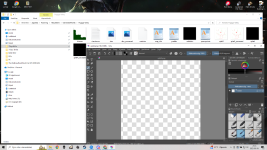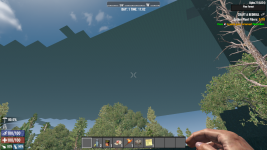Ez nem bemutató, csak néhány gyors tipp.
Először kicsit más lehet, mint korábban. Csak
egy gyors teszt renderinget csináltam. Két fájl kellett ahhoz, hogy teljesen kitöltse
. az első a splat4_processed volt, amit megnyitottam kritában
, megcsináltam egy c controlt a nem alfa rétegen,
és beillesztem a Photoshopba. Ezután megnyitottam a dtm_processed.raw-t
Photoshopban is. Megszerkesztettem a kívánt területet vízzel az
importált splat fájlban.
Létrehozott egy új csatornát a nyers fájlban,
átmásolta rá a jelet,
varázslatosan elhalványította a jelréteget, ahová a víz kerül,
kiválasztotta a nyers fájl szürkeárnyalatos rétegét, és
néhány háztömbbel lejjebb festette a vízhez legközelebbi területnél.
törölte az importált jelréteget. a nyers fájlt dtm_processed.raw néven mentette
törölve az összes régiót a mentésben
elindította a játékot.
PS: Amikor importálja a nyers fájlt, fordítsa meg függőlegesen, majd szerkessze.
ha kész, fordítsa vissza, majd mentse el.
mivel általában kézi terepépítést végzek, az utakat is úgy alakítom ki, hogy megfeleljenek.
elmélyüléshez Callum123456789 tanácsa jobb.
remélem ez segít
4 SheetZ
View attachment 28786