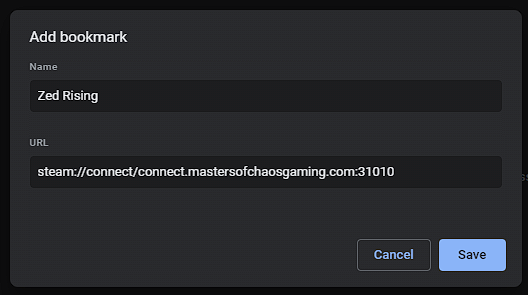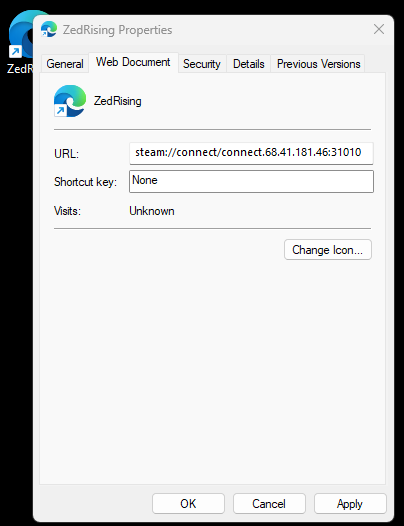The new menus on join server are nice but poorly implemented.
1. fresh user is force prompted with the search filter popup (the way it is now) when clicking "join a game" from the main menu
2. existing user should not be forced prompted to the search filter popup when clicking "join a game" from the main menu
3. ideally an existing user should be selected to favorites/history list when clicking "join a game" from the main menu
1. fresh user is force prompted with the search filter popup (the way it is now) when clicking "join a game" from the main menu
2. existing user should not be forced prompted to the search filter popup when clicking "join a game" from the main menu
3. ideally an existing user should be selected to favorites/history list when clicking "join a game" from the main menu